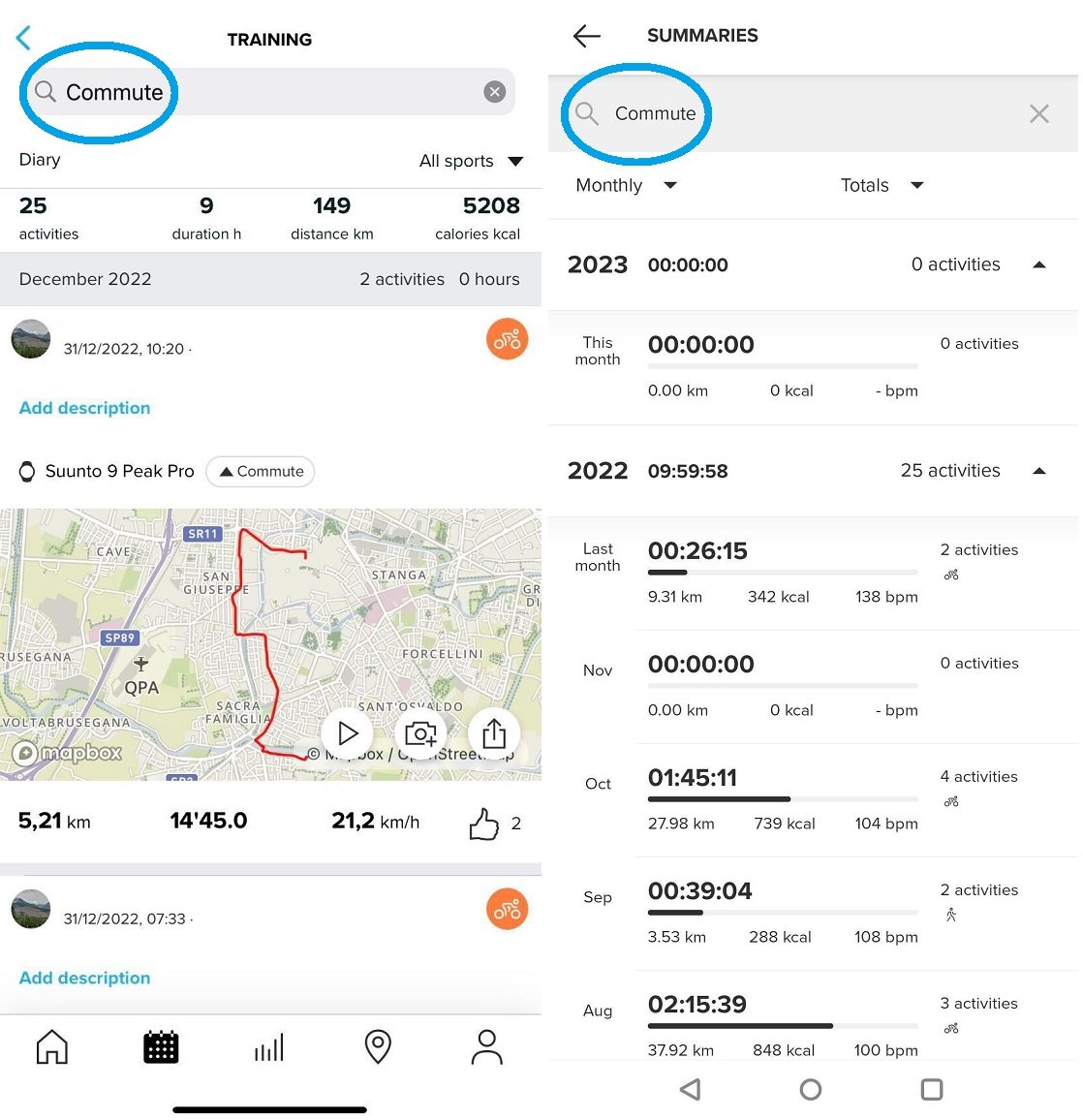With Suunto app, you can create your custom tags and use them to group together all the activities of the same type (for instance, races) or keep track of mileage on your favorite gear.
Open an activity in Suunto app, and tap on “edit”.
|
iOS |
Android |
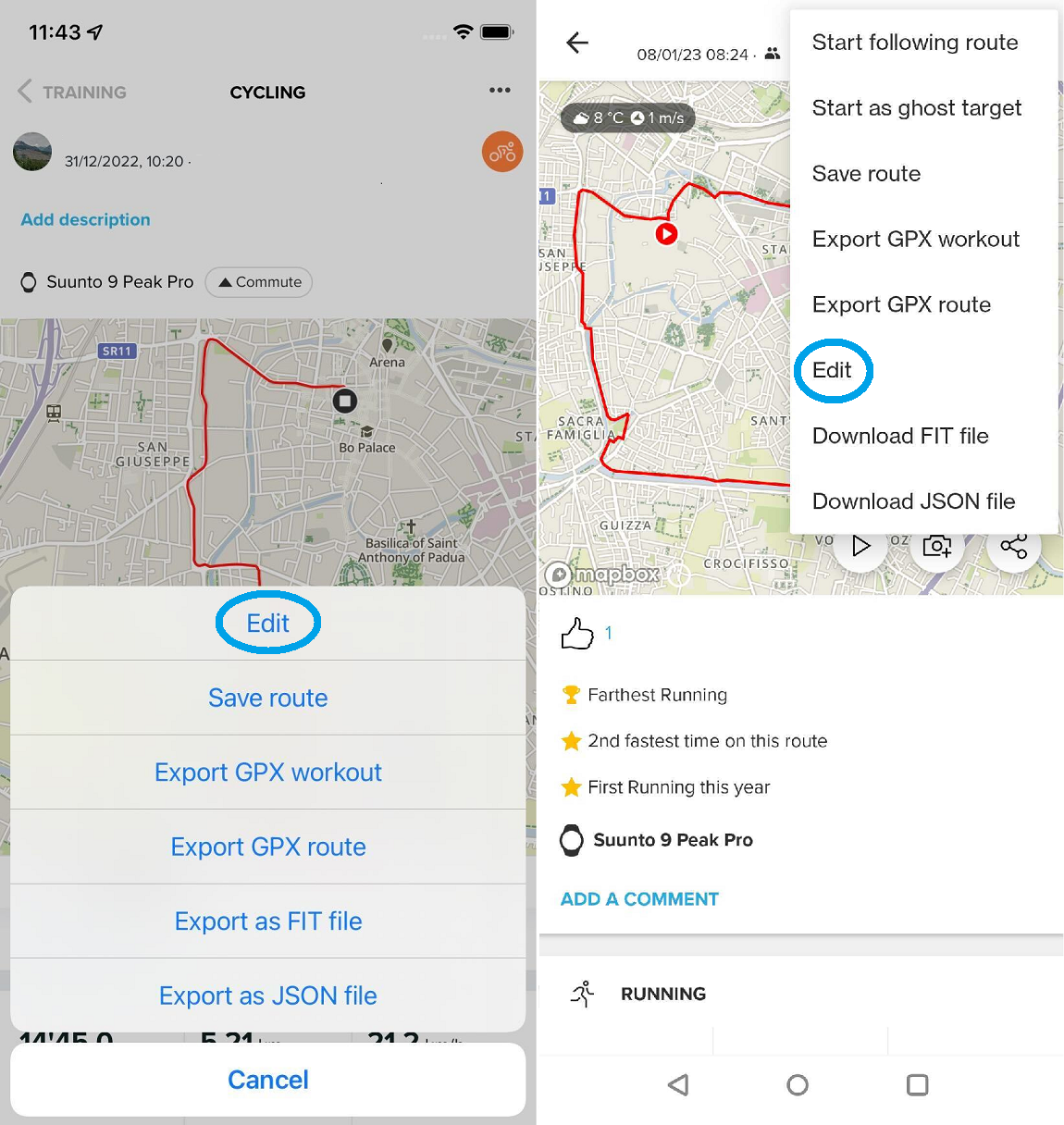
Tap on the second line, “Add tags”. You will then be able to either create a new tag by choosing and typing its name, or select one of the other tags you have created in the past from the “Suggested tags” list. Once you have added all the tags you want for the activity, tap on the checkmark to save.
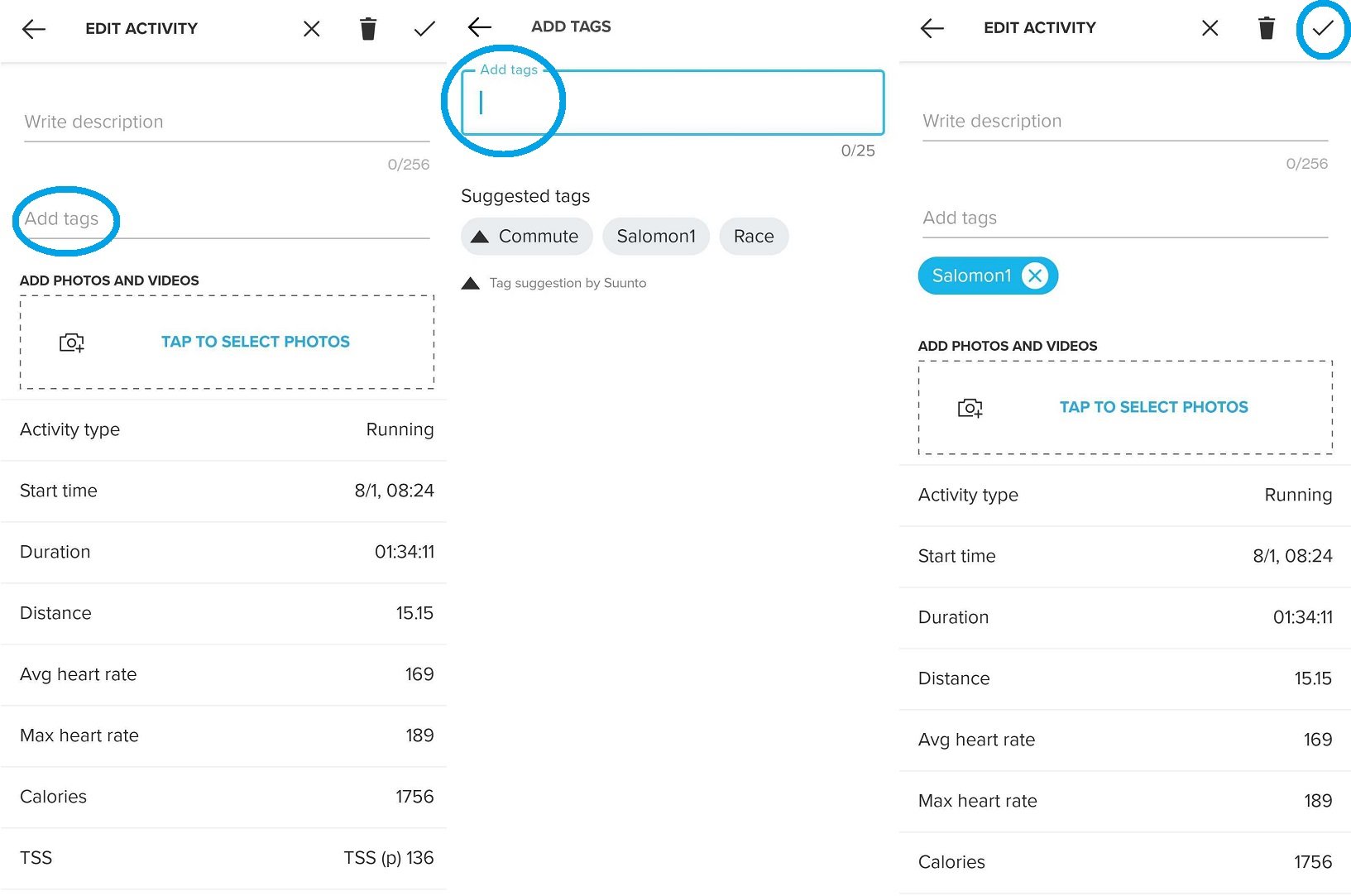
Once you save, the tag will be visible when you open your activity, next to the watch model.
To see all the activities tagged by a particular tag, tap on it below an activity: this will open a list of all the tagged activities, in the summary (Andriod) or training (iOS) section of Suunto app, alllowing you keep track of those activities.
|
iOS |
Android |