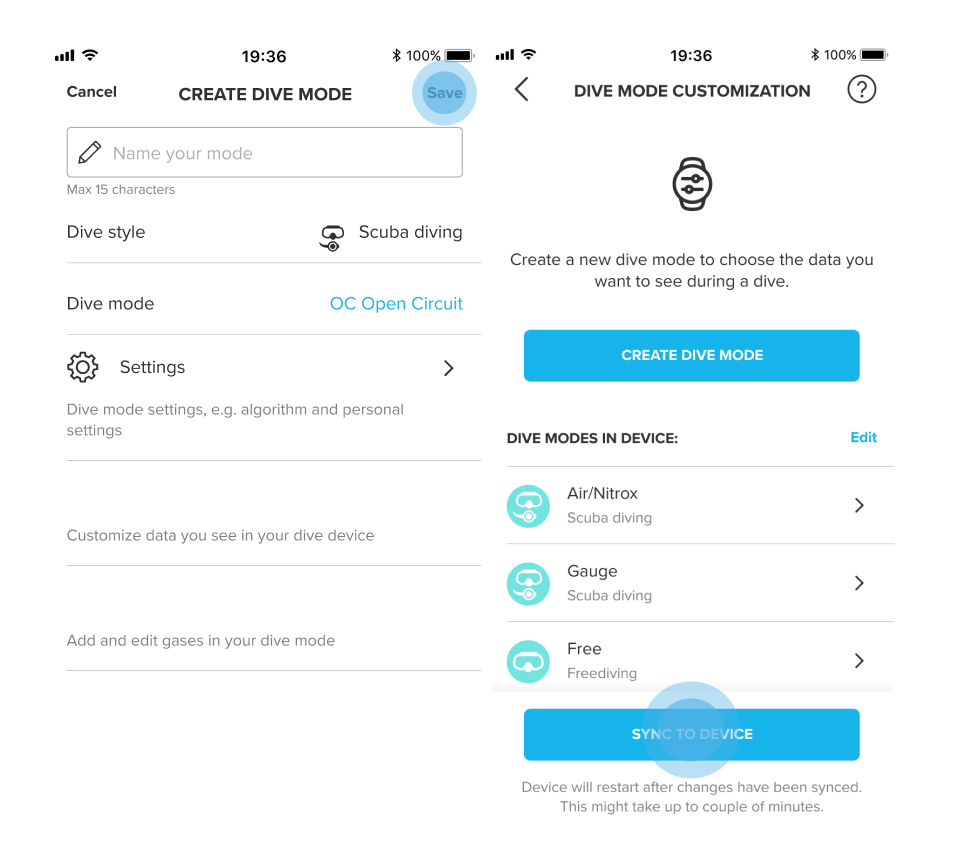You can now create dive modes for the Suunto EON and D5 collections in the Suunto app. Pair or connect your dive computer to the app and customize the available information. After you have made all the changes, tap "Sync to device" to transfer the information.
Getting started:
- Make sure you have the latest Suunto app version installed on your phone.
- Ensure you have the newest software version for your dive computer via SuuntoLink.
- Pair or connect the two and in the sync view, tap "Create dive mode."
Customizing dive modes:
Depending on the dive computer you have and its capabilities, customizing dive modes on the app might show or not some specific dive computer-specific features. If there are some particularities, this article will mention them between brackets.
In creating a dive mode, you will have the following categories to edit:
- The dive style: freediving, scuba diving and off (gauge mode).
- The dive mode: free, closed-circuit rebreather (CCR), open circuit (OC) and gauge.
Note: The app will show you different configuration options depending on the diving style and mode you choose. Ensure you have selected the best diving style and mode for your next adventure. Freediving/free is a style and mode available only on Suunto D5. CCR (closed-circuit rebreather) only on the EON collection.
- The settings:
- The displays: no deco, all day, compass, timer and tank pressure or prominent, graphical and classical (for EON Core).
- The gas settings: general settings, OC and CC gases and adding Tank PODs.
When it comes to the customizability of the settings, that's where the Suunto app customizer gives the most flexibility and offers an excellent interface to design your device. The algorithm, the stops and the alarms can all be set to match the needs for your next dive.
Customizing the settings:
Customizing the algorithm:
- Algorithm: for the EON Steel and Steel Black, you can switch between the Suunto Fused™ RGBM 2 and the Bühlmann 16 GF. You can also perform this action from the dive computer (the action will trigger a restart of your device).
Note: in case your EON Steel device does not offer the possibility to switch between different algorithms, it might be the case that you haven't updated your dive computer. We strongly encourage you to read the following article on updating the dive computer and enabling the Bühlmann 16 GF algorithm.
- Personal or Gradient factor: depending on the algorithm you have selected, you can define the conservation level for your dives. If you choose Fused™ RGBM 2, the Personal levels can be chosen from P+2 (more conservative) to P-2 (less conservative). Read more about it here. For the Bühlmann 16 GF, you can select the Gradient factor high and low values.
- Altitude: depending on where you are diving, you can set the altitude within different ranges: 0 – 300 m; 300 – 1,500 m; and 1,500 – 3,000 m.
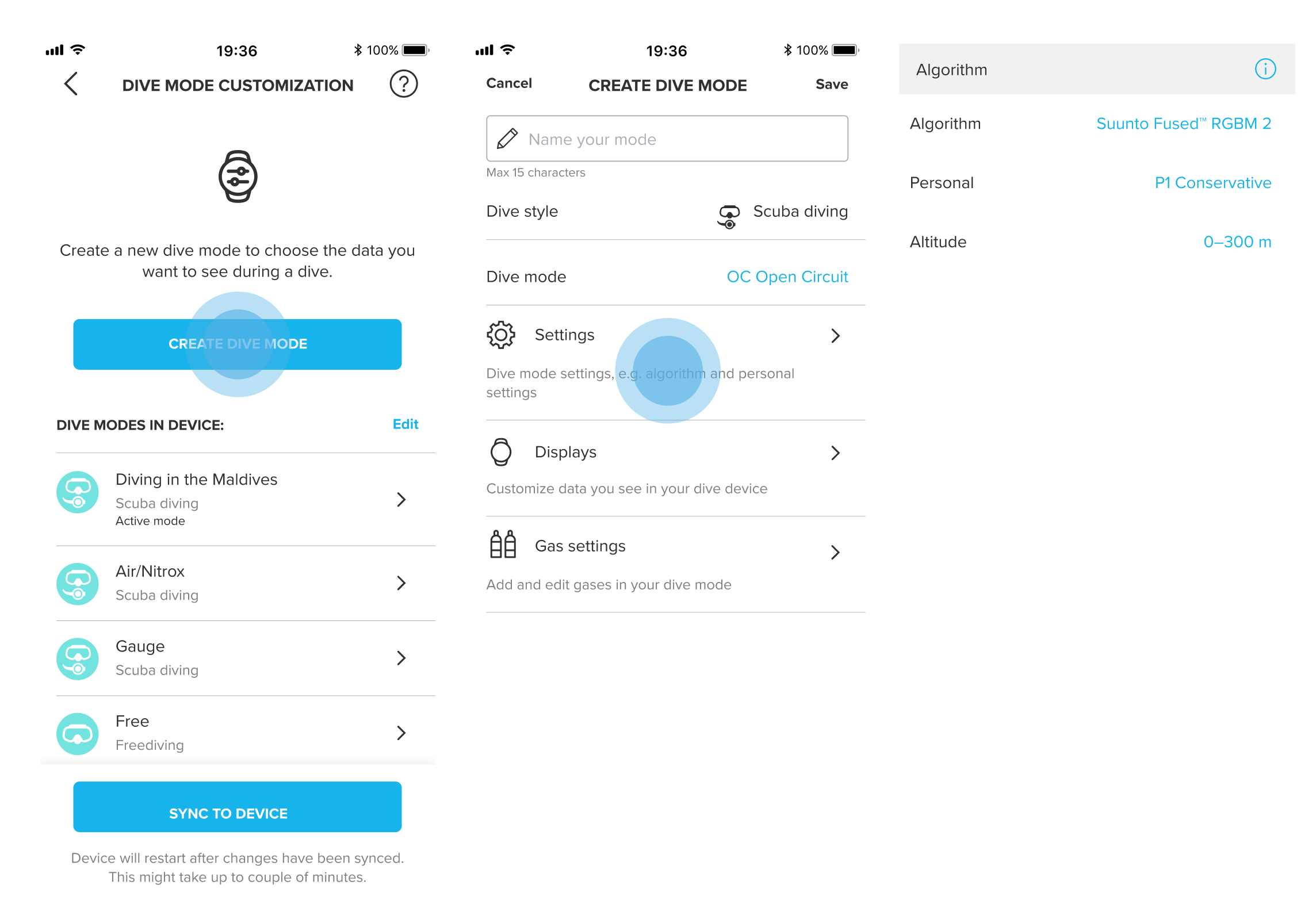
Customizing the stops:
- Safety stop: you can edit the time for your safety stop. The minimum time is 3 minutes and the maximum is 5.
- Deep stop: If you are diving with Fused™ RGBM 2, you can turn on or off the deep stops. If you will be diving with a helium gas mix and customize the gases, the deep stop is automatically turned on.
- Last deco stop depth: for a decompression dive, you can choose the depth of your last deco stop at either 3m or 6m. So only for decompression diving. The safety stop is always between 2.4 and 5.9m.
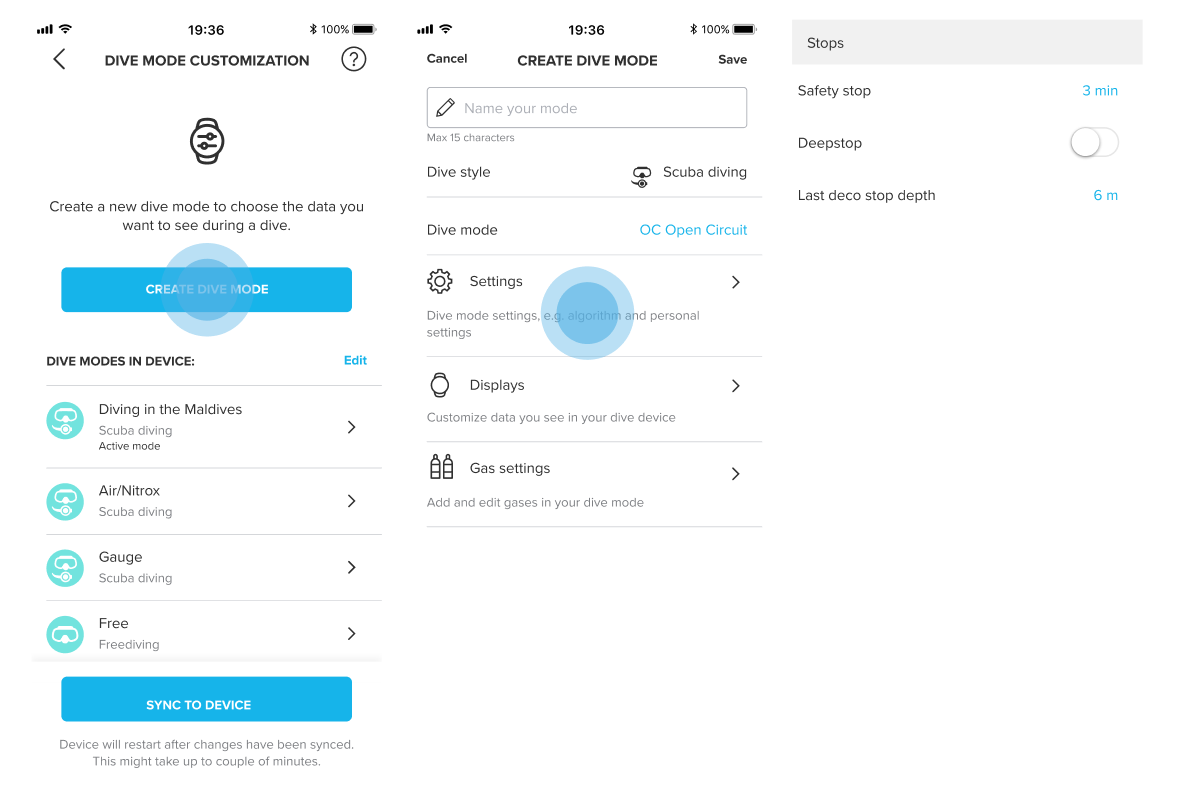
Customizing the alarms:
- Depth alarm: you can set an alarm to notify you when you have reached the depth chosen (max. 5 for freediving and 1 for scuba diving)
- Time alarm: you can select an alarm to notify you when you have reached the amount of time input.
- Tank pressure and gas time alarms: if you have a Tank POD connected, you can set an alarm for any value you might need for your dive. You can select a tank pressure that will trigger an alarm and the same for the remaining gas time (for the selected gas).
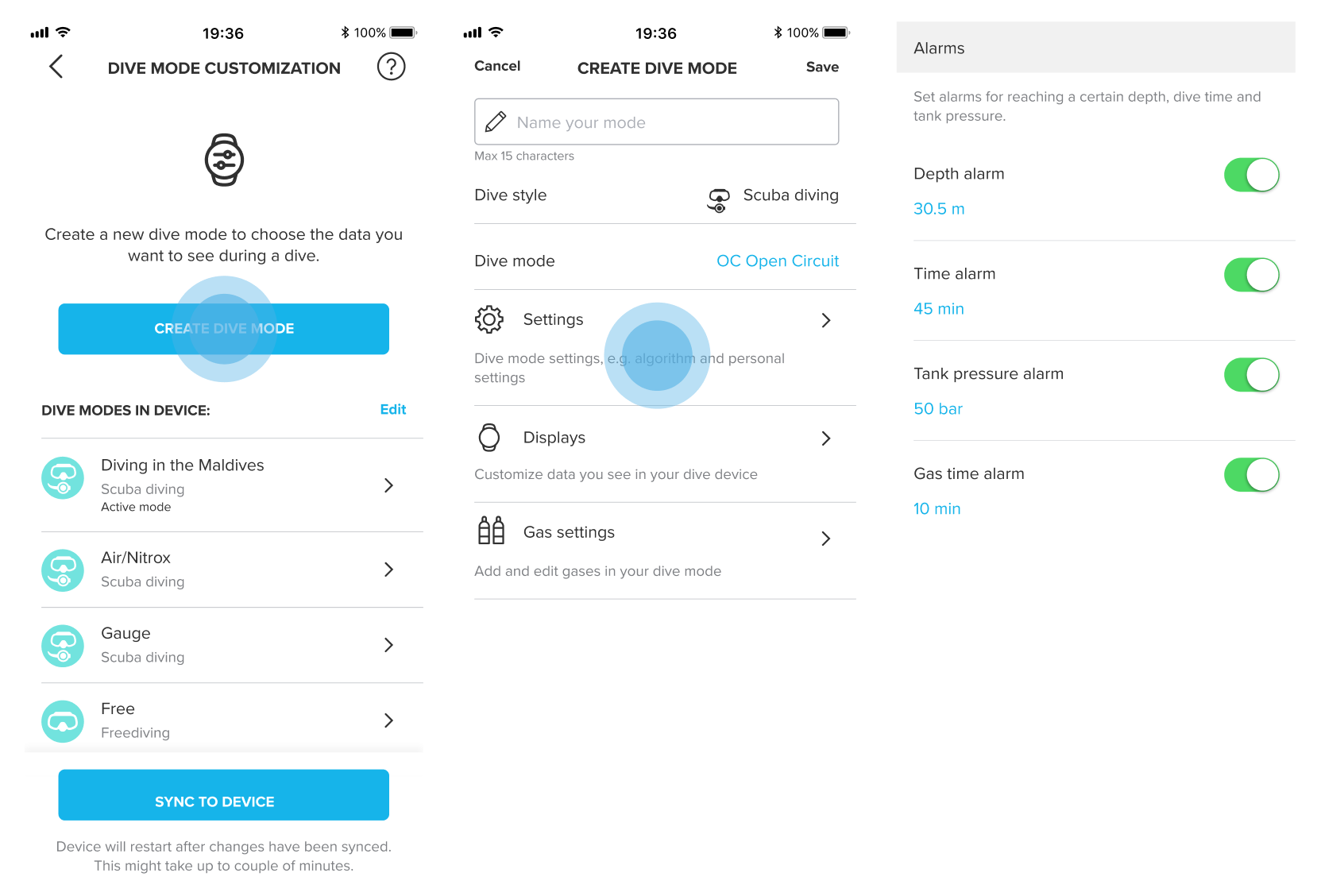
Customizing the displays:
When you customize the displays for your dive, you can choose the layout for the information and the information you are going to be shown during your dive. Please note that some information cannot be edited due to safety reasons. You can choose from 5 different layouts (no deco, all day, compass, timer and tank pressure) for D5 and from 3 different categories for the EON family: classic, prominent and graphical:
- The classical displays are the traditional list views that allow you to have the most details on the screen while diving. If you want to follow many pieces of information but in a structured, non-cluttered way, this is a viable option.
- The prominent displays are designed to offer key information with large types (numbers) for difficult visibility conditions. These displays are good if you just need the main relevant data (4) shown on the screen while diving.
- The graphical displays are similar to the prominent ones but with some extra customizable fields available which create a more visual display of information. These displays are great if you need some more details available by toggling the views. You will have fixed data fields and switchable ones.
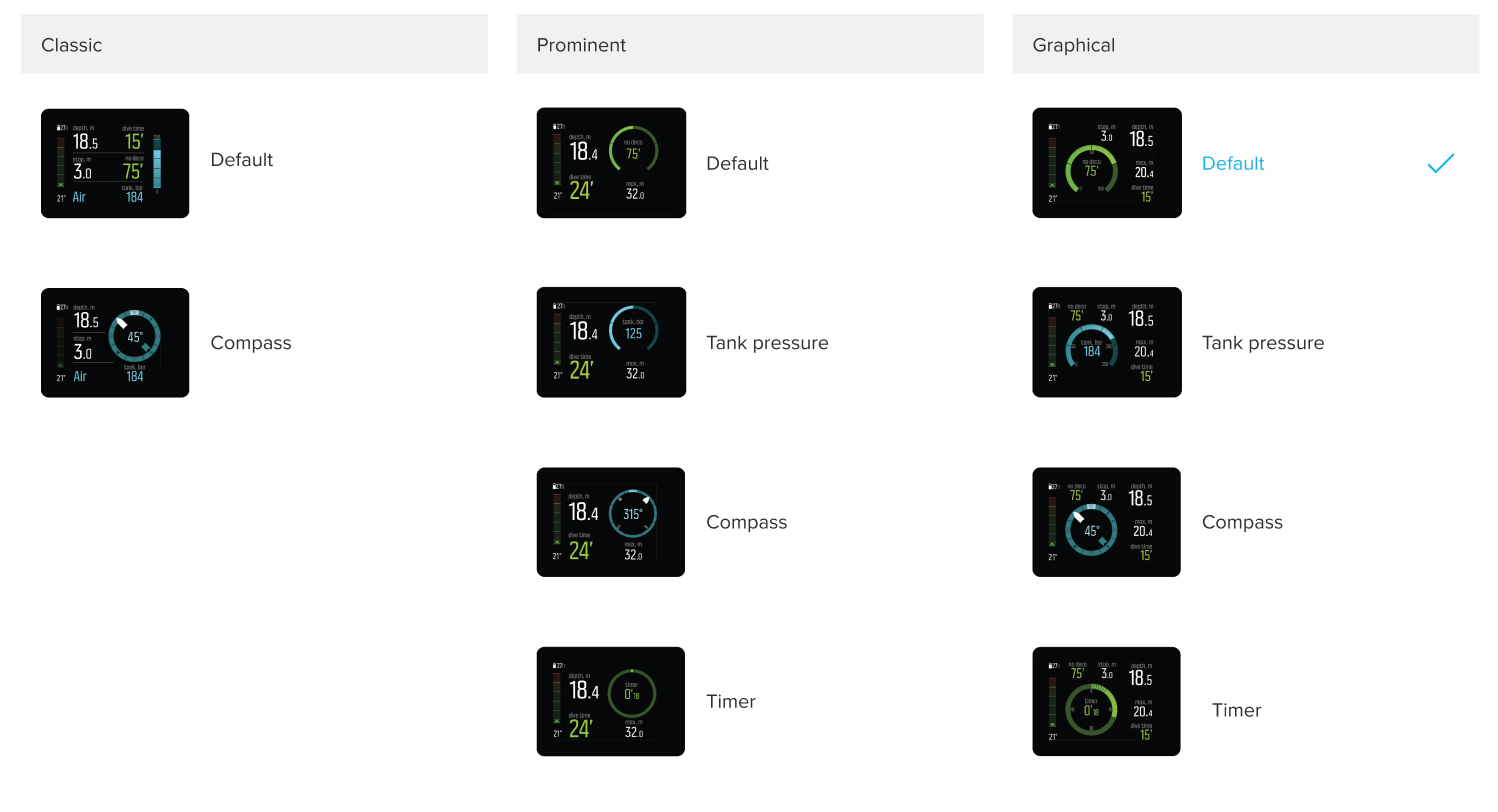
Customizing the gases:
When you customize the gases for your dive, you can add or edit the gases according to your needs. Depending on the type of dive you are going to perform, be it OC or CC, you will find one default gas added for both modes. Tap "Add gas" to customize a new gas for your dive.
- Edit your general gas settings: enable or disable multiple gases and gas switches, enable He (only for the EON family), and choose if PO2 is manually edited or fixed to a certain value.
- Edit O2 % (and He % ) in the gas mix.
Edit the tank settings for gas consumption calculations. - Select the Tank POD and assign it a specific gas to use in your dive: you can only see the previously connected Tank PODs and add them to a specific gas. Make sure your Tank POD is connected to your device.
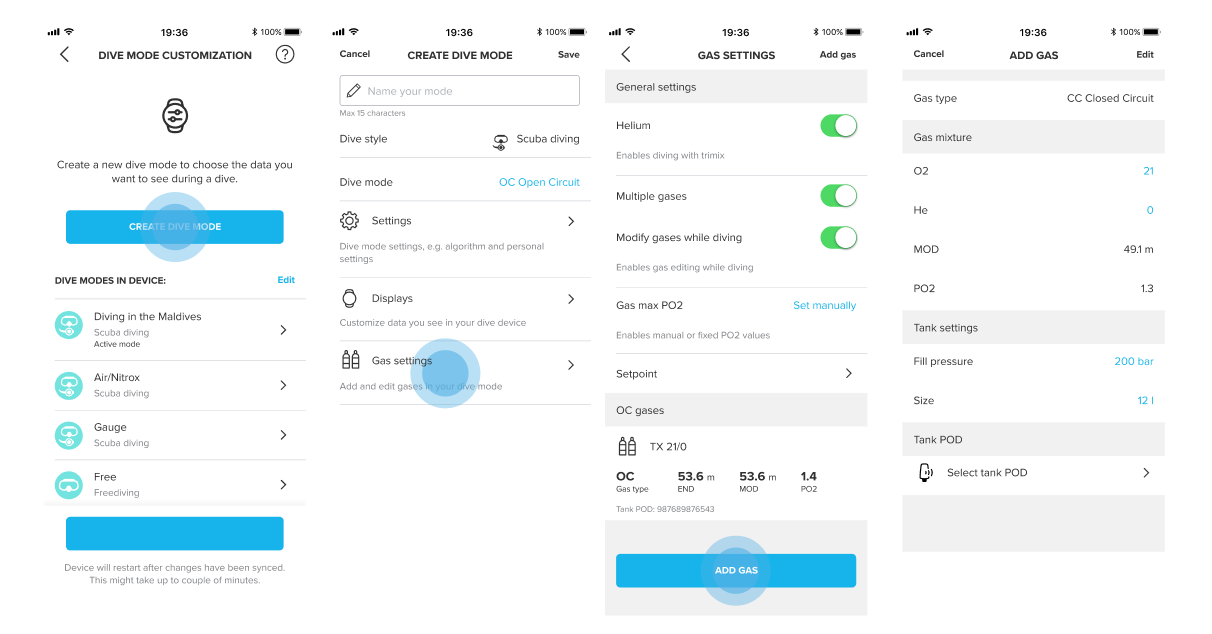
Note: Tank PODs need to be connected to the dive computers before any dive. To pair a Tank POD, we recommend reading the following article on how to pair and unpair Tank PODs for the EON family and this article for the D5 dive computer.
Syncing the changes:
Whenever you have made all the changes needed or created a new dive mode, tap "Save" to finish editing the options you were customizing, and then, on the main screen, tap "Sync to device" to transfer the information to your dive computer. Your device will restart after the changes are synced.