-
Connect to the Internet
When your watch is connected to the Internet you can do more with it – ask for help from your Google Assistant, get the latest weather forecast or get updates and download new apps.
Your watch can connect to the Internet through Wifi or your phone. The connection via Wifi is faster than via your phone but uses more power. If both connections are available, your watch will automatically determine which one to use.
Check your connectivity
Connect to the Internet through your phone
Connect to the Internet through Wifi
What still works when you are not connected to the InternetCheck your connectivity
While on the watch face, swipe down on your screen to see if your watch is connected to the Internet.
 your watch is connected to the Internet through Wifi.
your watch is connected to the Internet through Wifi.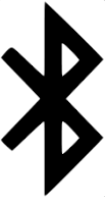 your watch is connected to the Internet through your phone.
your watch is connected to the Internet through your phone. your watch is not connected to the Internet.
your watch is not connected to the Internet.Connect to the Internet through your phone
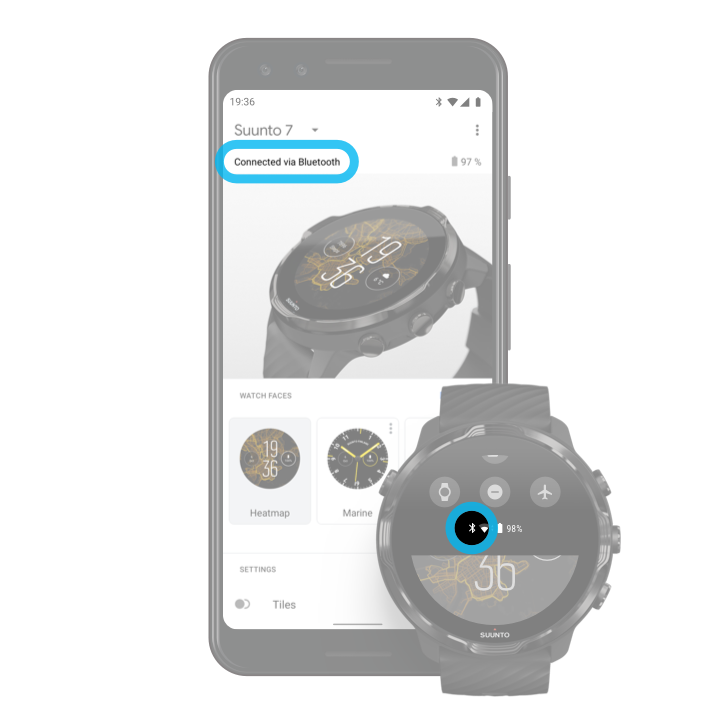
To use the Internet through your phone, your watch needs to be connected to the Wear OS by Google app. Suunto 7 automatically connects to the Internet through the phone that it is connected with if the phone has an Internet connection via:
- a Wifi network
- a mobile network
Note: Keep in mind that there can be extra costs for data transfer.Reconnect your watch with your phone
Your watch should automatically reconnect with your phone when:
- You have your watch and phone close together.
- Bluetooth on your watch and phone is turned on.
- The Wear OS by Google app is open on your phone.
If your watch doesn’t automatically reconnect after a short while, try these:
- Tap the screen on your watch or press the Power button to make sure your watch is active.
- Tap the notification on your watch to reconnect. If you can’t see it, swipe up and check your notification stream.
- Make sure the Airplane mode is not turned on on your watch or phone.
- Try switching your watch’s Bluetooth off and then back on.
- Try switching your phone’s Bluetooth off and then back on.
- Make sure your devices & app are up to date.
- If nothing else helps, restart your watch and your phone.
Note: Do not try to fix connectivity by removing your watch from the list of paired Bluetooth devices on your phone’s Bluetooth settings. If you remove the Bluetooth connection, you will need to reset your watch.Connect to the Internet through Wifi
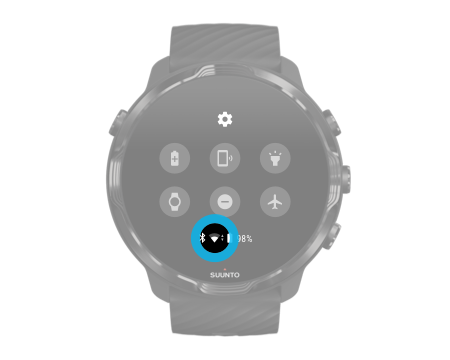
As long as your watch's Wifi is on, your watch can automatically connect to any saved and available Wifi networks.
Your watch can't connect to:
- Wifi networks that take you to a login page before you can connect (for example, Wifi networks at places like hotels or coffee shops)
- 5GHz networks
Turn on Wifi on your watch
- While on the watch face, swipe down from the top of the screen.
- Tap Settings
 » Connectivity » Wifi.
» Connectivity » Wifi. - If Wifi is set to off, tap Wifi to switch it to Automatic.
Choose a Wifi network
- While on the watch face, swipe down from the top of the screen.
- Tap Settings
 .
. - Go to Connectivity » Wifi » Add network.
- You will see a list of available networks.
- Tap the network you would like to connect to.
- If a password is required you can:
- Tap Enter on phone. When prompted, enter the password on your phone, then tap Connect. (Make sure you have the Wear OS by Google app open on your phone.)
- Tap Enter on watch and type the network password using the keyboard on your watch.
Forget a network
- While on the watch face, swipe down from the top of the screen.
- Tap Settings
 .
. - Go to Connectivity » Wifi » Saved networks.
- Tap the network you would like to forget.
- Confirm your selection by tapping
 .
.
What still works when you are not connected to the Internet

When your watch is not connected to the Internet you can still use many of the basic features on your watch. You can:
- Record your exercises
- Track your daily activity
- Use offline maps
- Check your exercise and activity progress with Tiles
- Sync your exercises to Suunto mobile app
- See your step count
- Check your heart rate
- Tell time and see the date
- Use a timer
- Use a stopwatch
- Set an alarm (Note: Alarm works with vibration only)
- Change your watch face
- Change watch settings
- Listen to music through your watch