Suunto Race User Guide
- Watch faces
Watch faces
Suunto Race comes with one watch face by default. You can install several other watch faces, both digital and analog styles, from the SuuntoPlus™ Store in Suunto app.
To change the watch face:
- Open SuuntoPlus™ Store and install your favorite watch faces on your watch.
- Sync the watch with the app.
- Open Customize from the watch settings or in the Control panel.
Open Watch face by tapping on the menu option or pressing the crown.
Swipe up and down to scroll through the watch face previews and tap on the one you want to use or select it by pressing the crown.

Scroll down and open Accent color to select the color you want to use on the watch face.
Scroll down and open Complications to customize the information you want to see on the watch face. See Complications.
Complications
Each watch face has additional information, such as date, dual time, outdoor or activity data. You can customize the information you want to see on the watch face.
- Open Customize from the settings or in the Control panel.
- Scroll down and open Complications.
Select the complication you want to change by tapping on it.
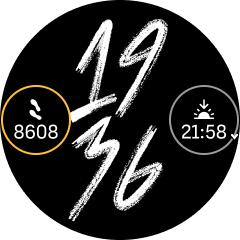
Swipe up and down or turn the crown to scroll through the list of complications and select one by tapping on it or pressing the crown.
- After updating all complications, swipe up or scroll down with the crown and select Done.